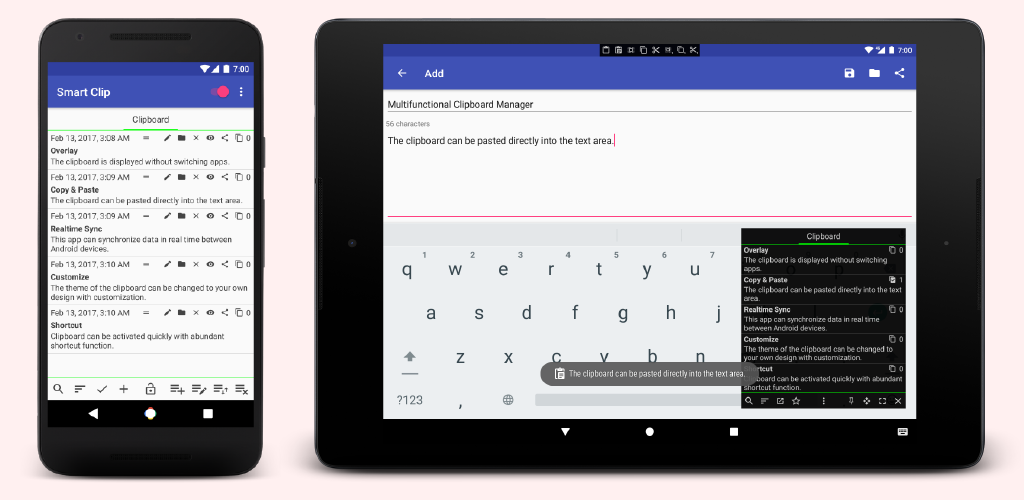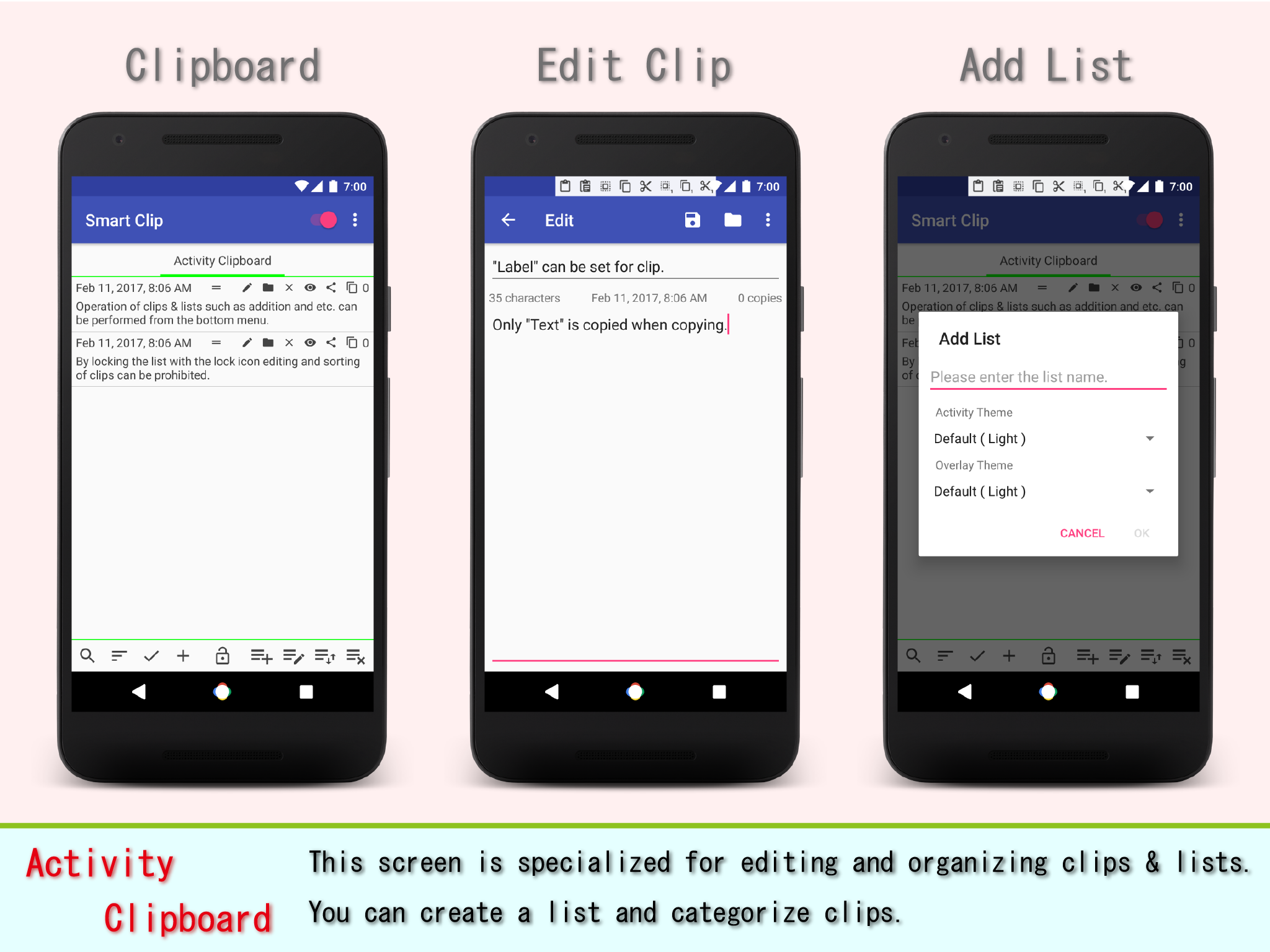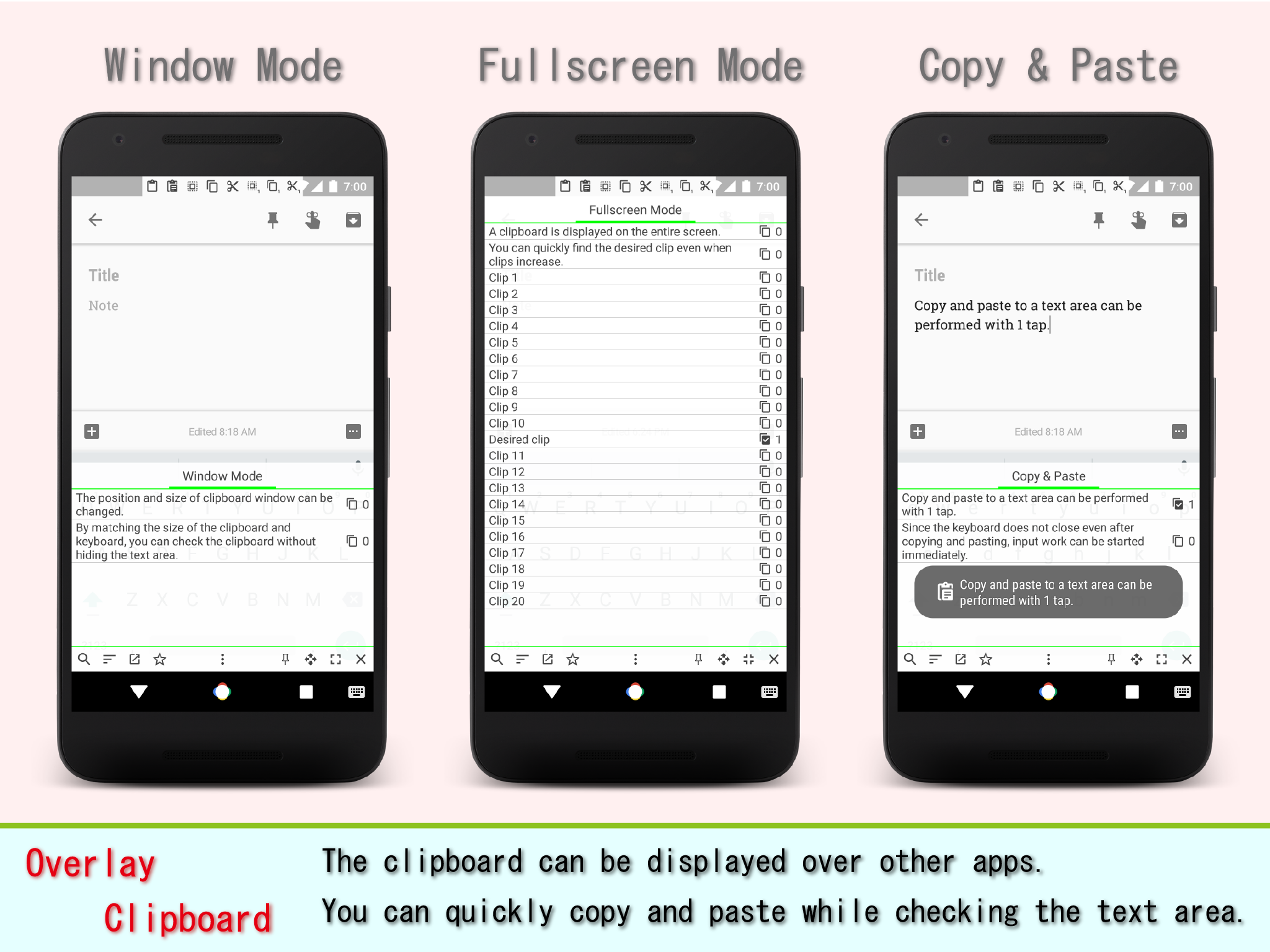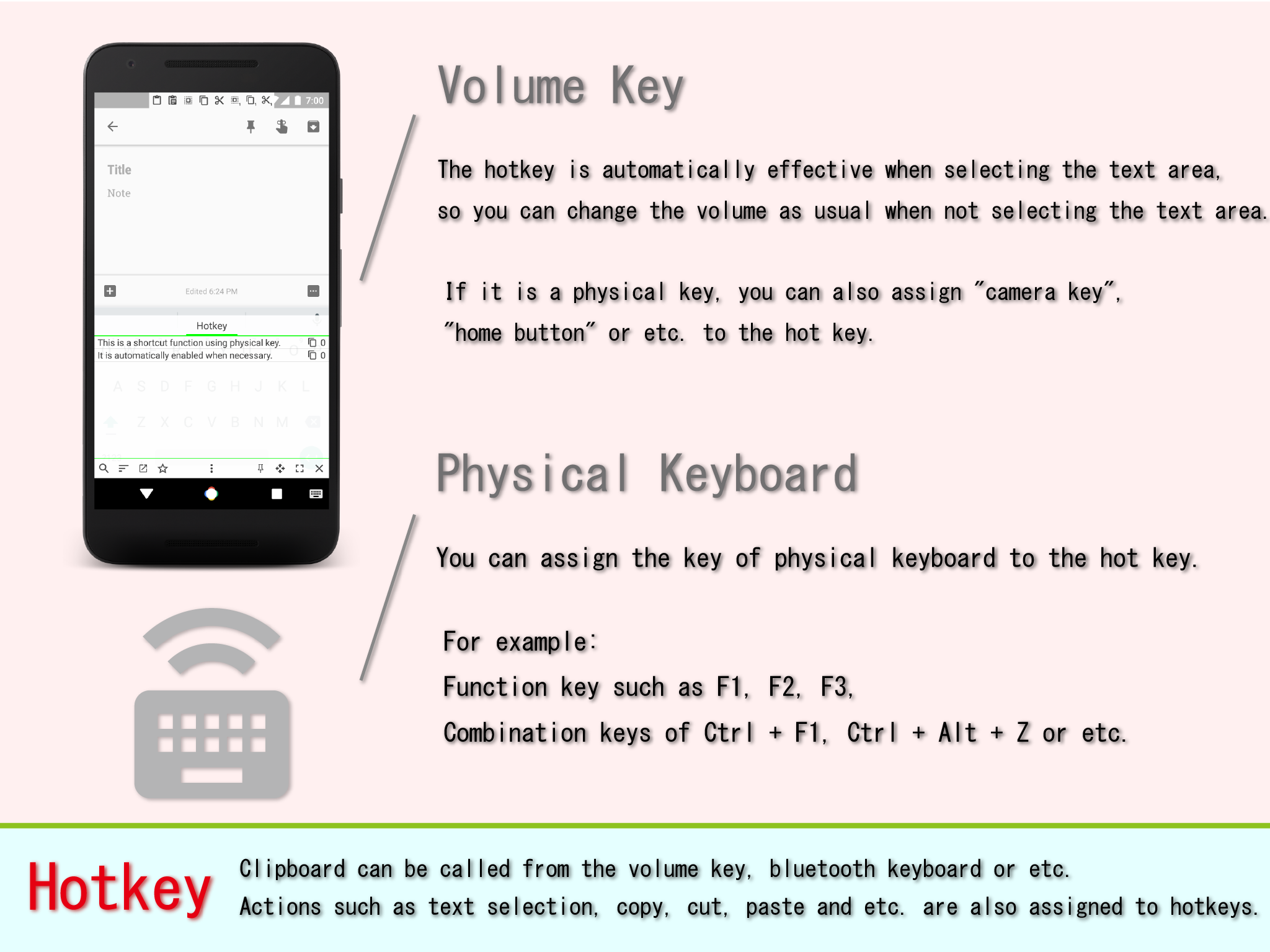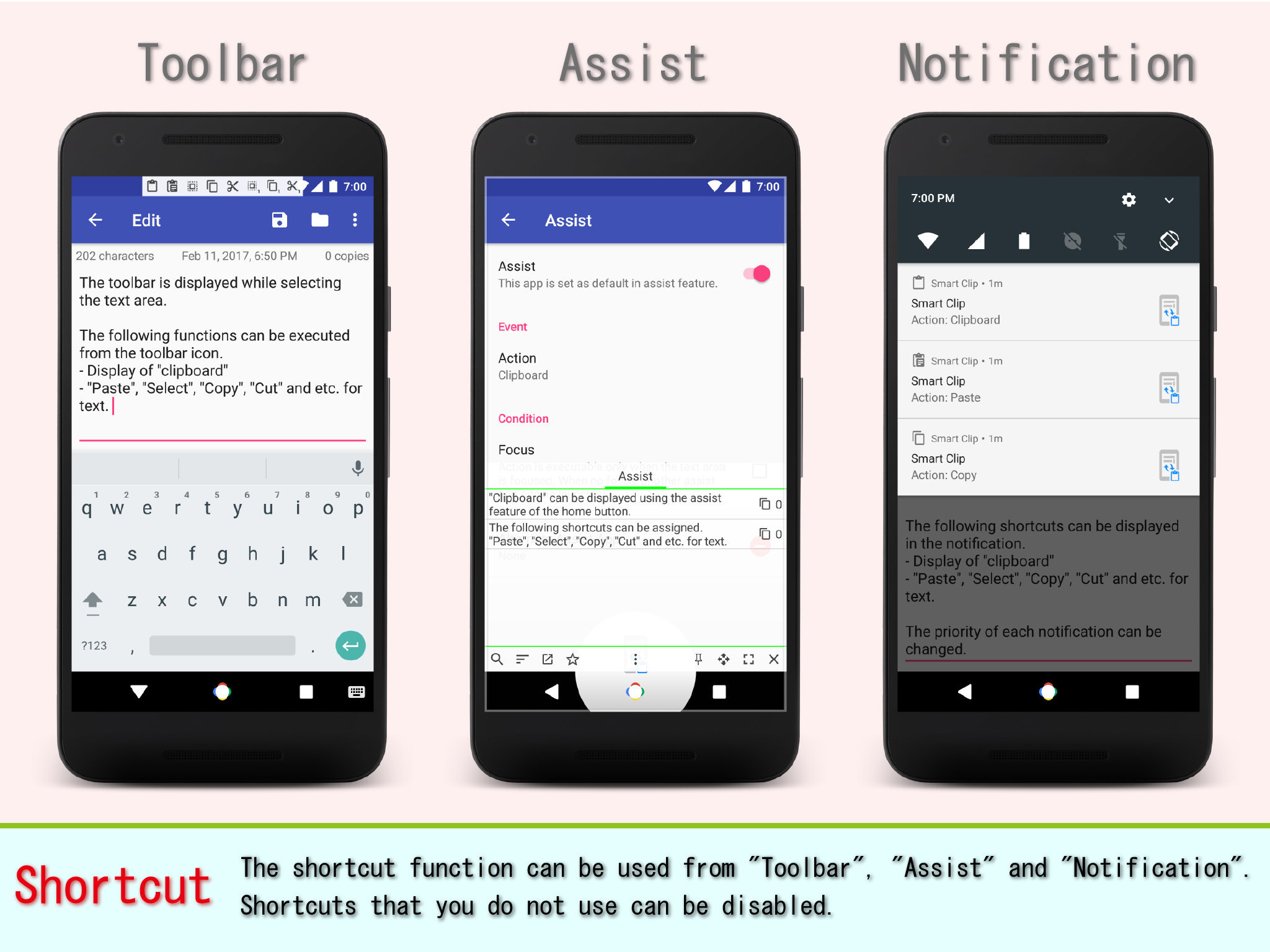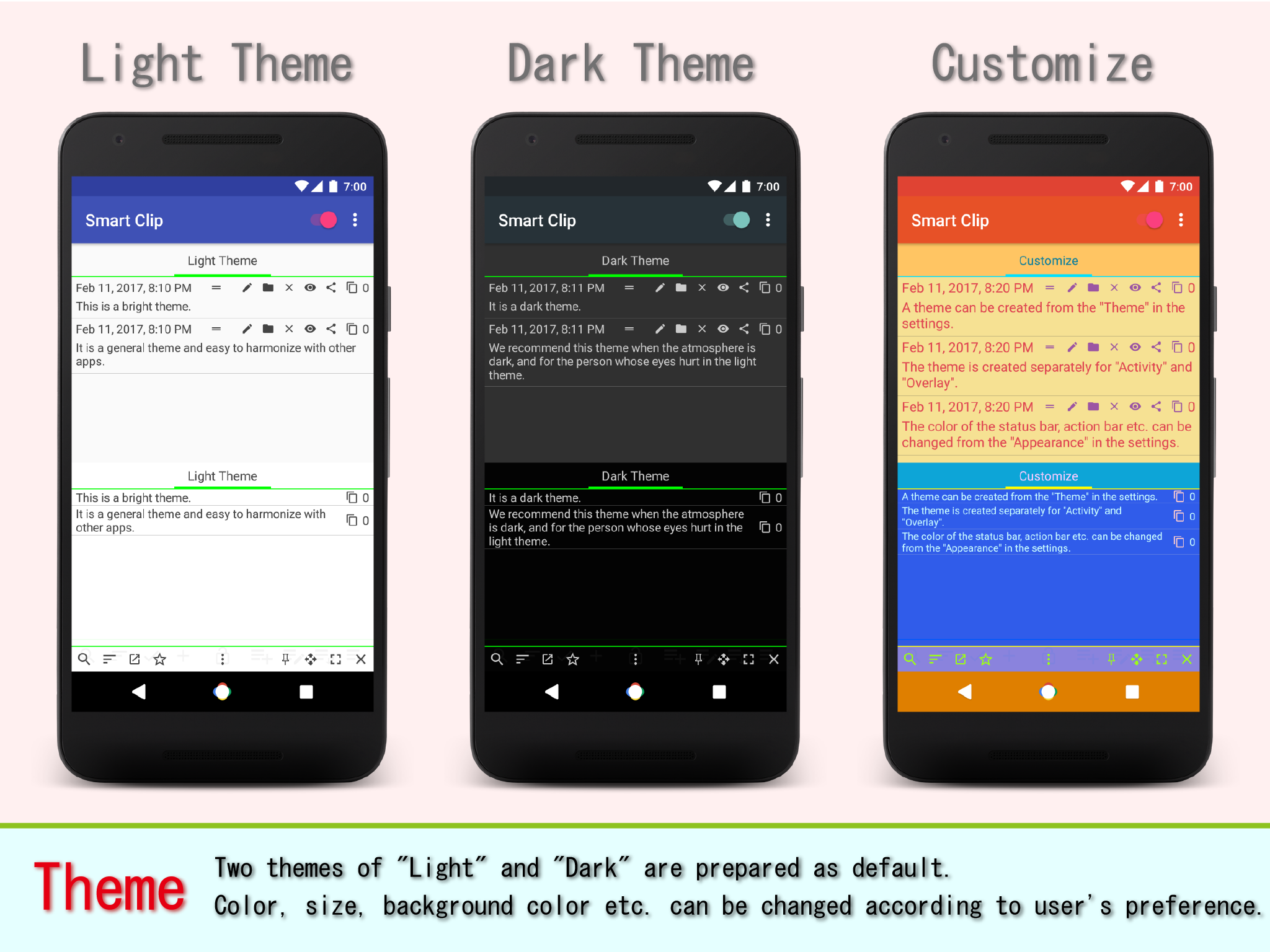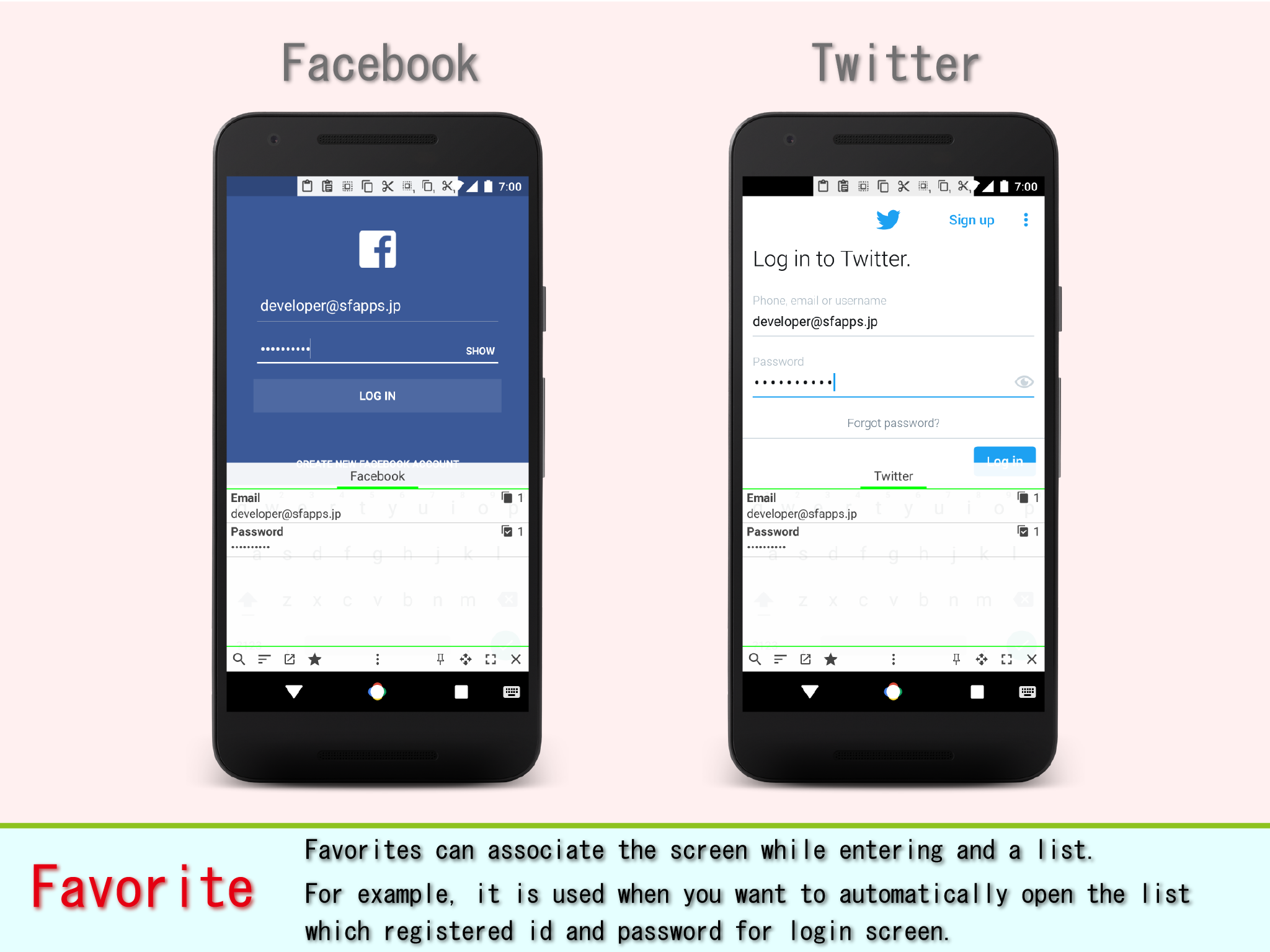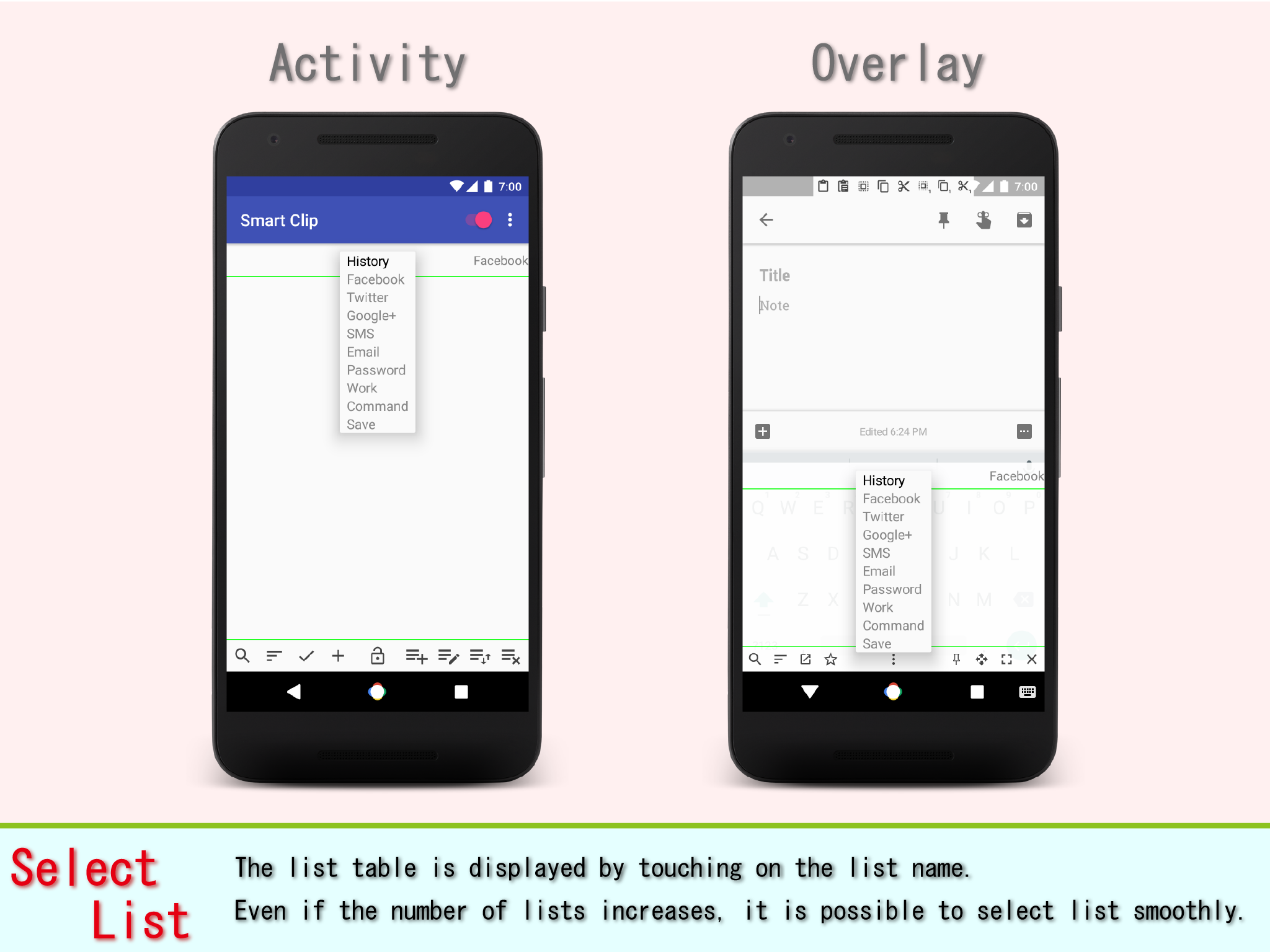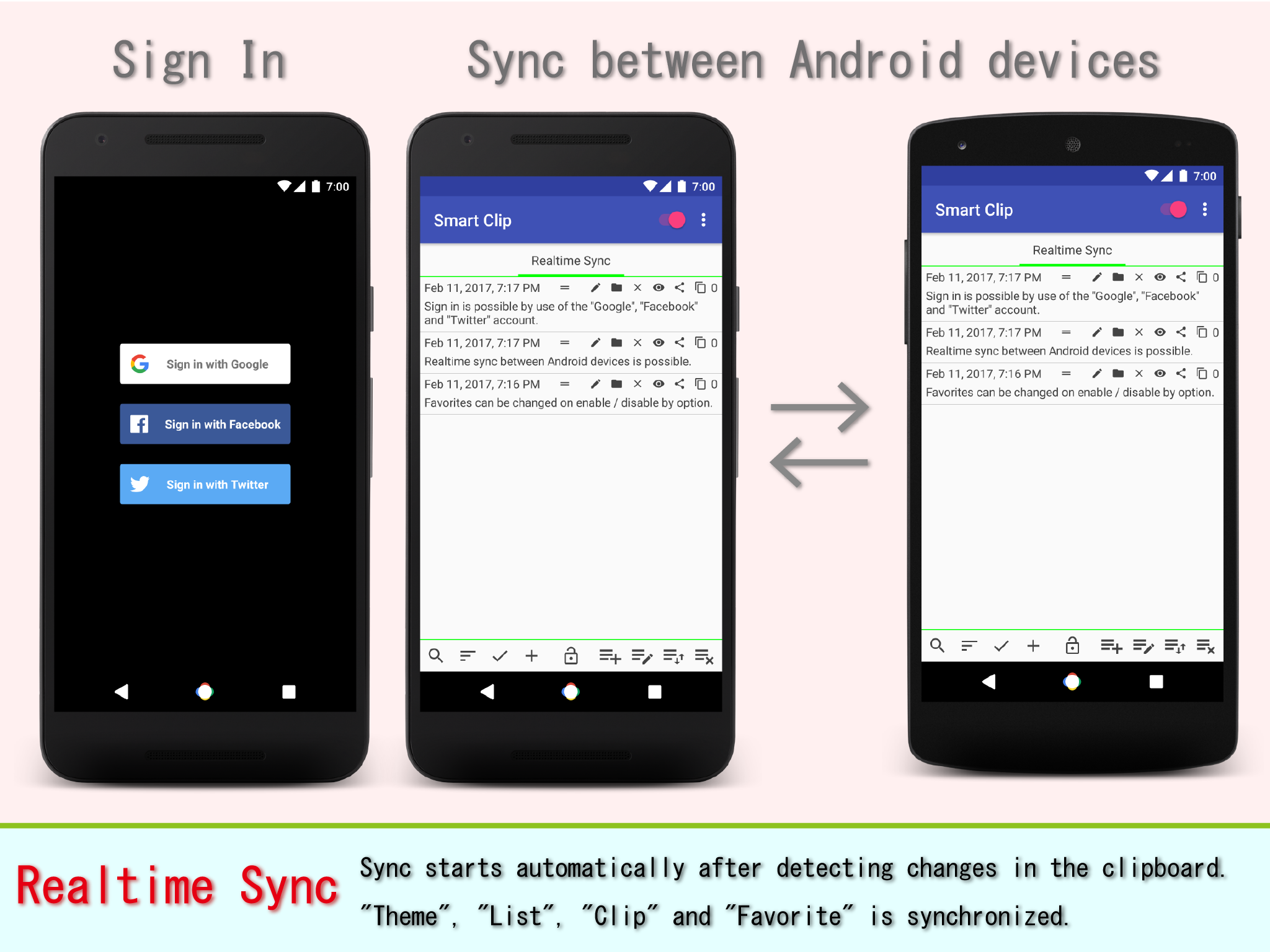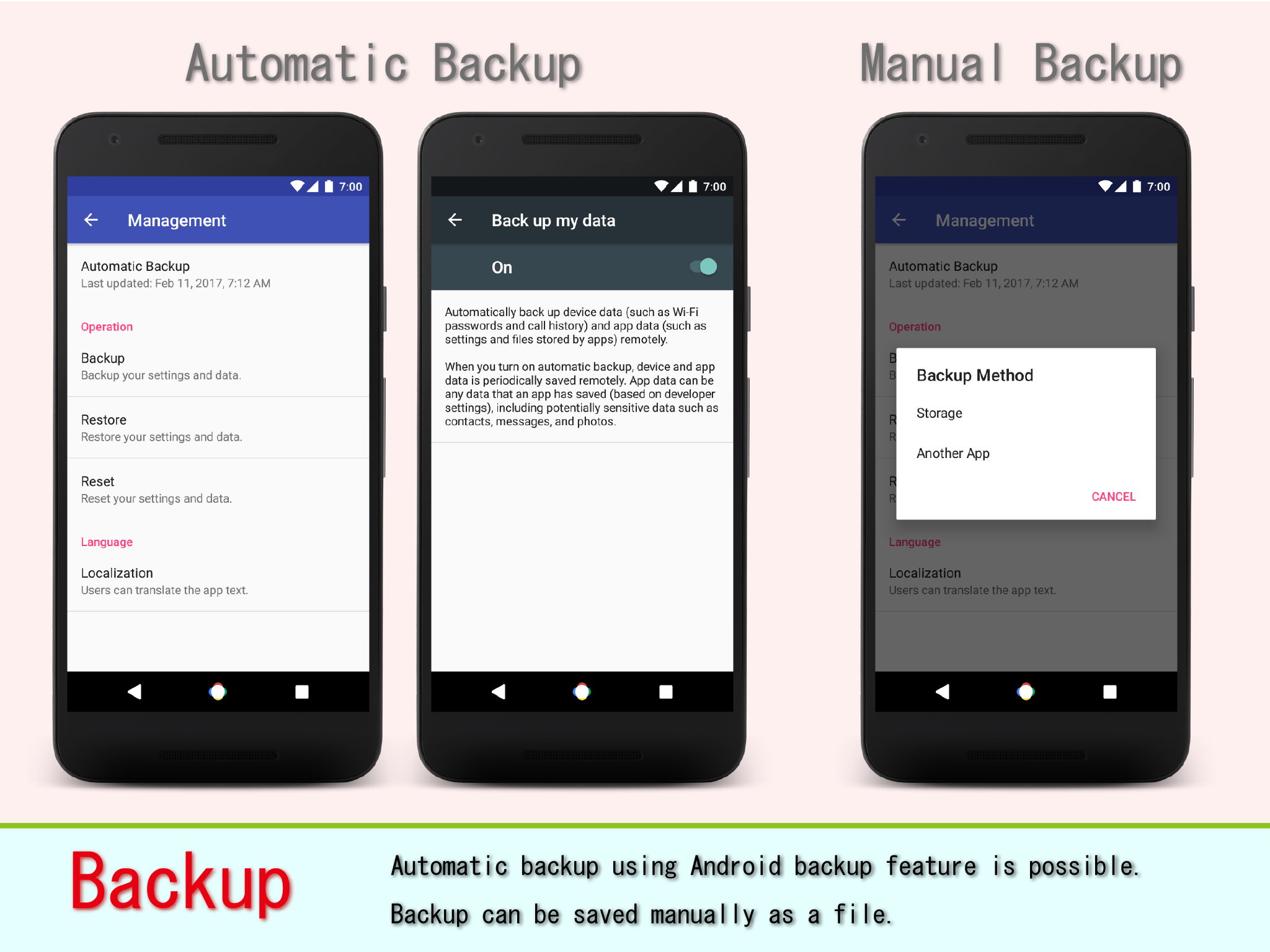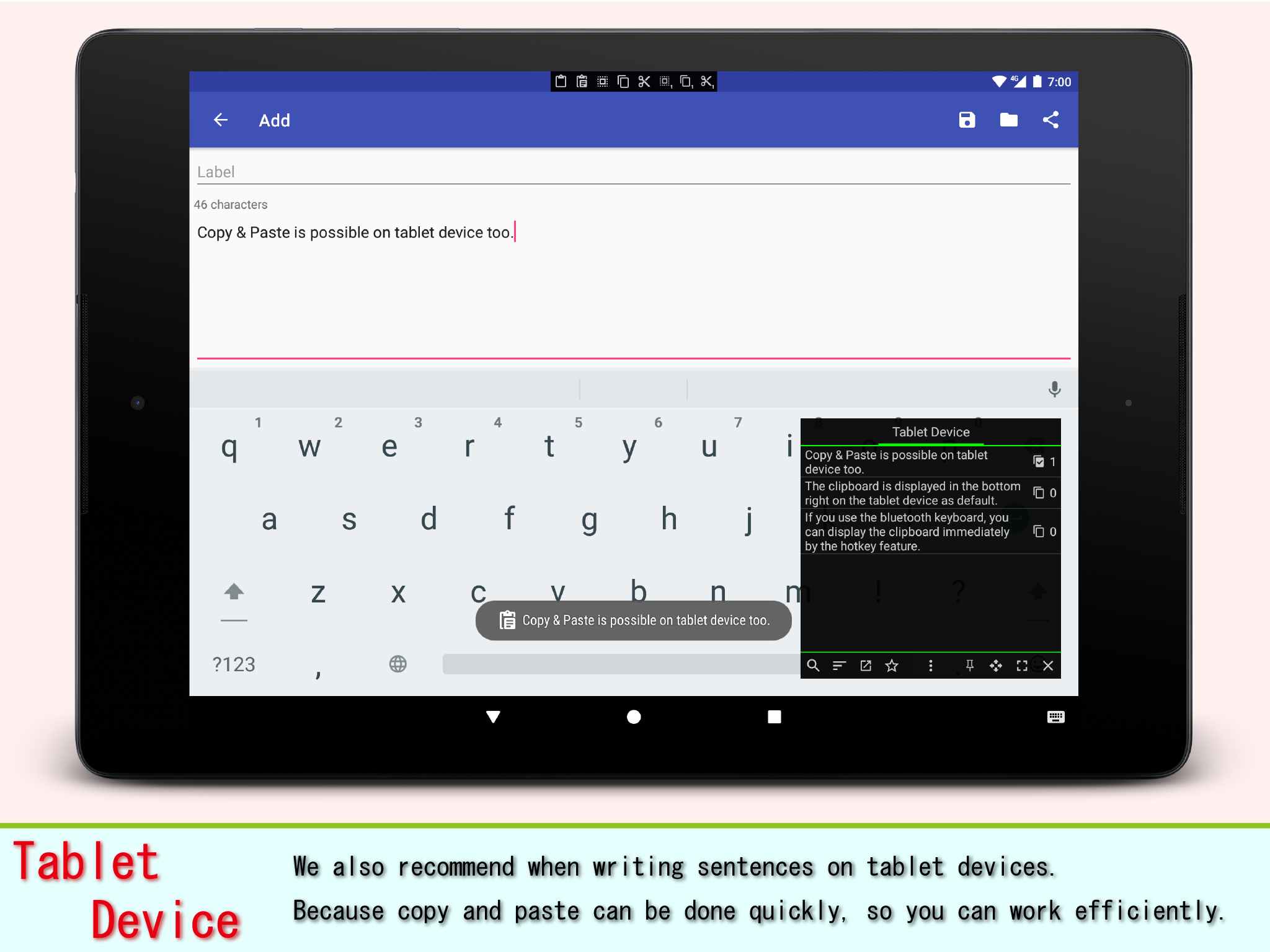Smart Clip
Latest: ver2.0
Update Info
- Added the "Enable" in the Drag of the Toolbar settings.
- Added the "Notification" in the Drag of the Toolbar settings.
- Added the "Duplicable" in the History settings.
- Updated open source libraries.
- Fixed for Play Store policy compliance.
This is a multifunctional clipboard manager with automatic copy & paste.
Set-up
Please set up by the following procedure.
1. Turn on the switch on top-right corner in the screen of the "Smart Clip".
2. Accessibility screen is opened. Please select the "Smart Clip" item from the list.
3. Turn on the switch on the top-right corner.
4. "Use Smart Clip?" dialog is displayed. Then choose OK button.
In Android 5.0 or later, an error may occur.
If an error occurs, install the "Alert Window Checker", please stop the app that inhibit the activation.
Features
・Activity Clipboard
This screen is specialized for editing and organizing clips & lists.
You can create a list and categorize clips.
・Overlay Clipboard
The clipboard can be displayed over other apps.
You can quickly copy and paste while checking the text area.
・Hotkey
Clipboard can be called from the volume key, bluetooth keyboard or etc.
Actions such as text selection, copy, cut, paste and etc. are also assigned to hotkeys.
・Shortcut
The shortcut function can be used from "Toolbar", "Assist" and "Notification".
Shortcuts that you do not use can be disabled.
・Theme
Two themes of "Light" and "Dark" are prepared as default.
Color, size, background color etc. can be changed according to user's preference.
・Favorite
Favorites can associate the screen while entering and a list.
For example, it is used when you want to automatically open the list which registered id and password for login screen.
・Select List
The list table is displayed by touching on the list name.
Even if the number of lists increases, it is possible to select list smoothly.
・Realtime Sync
Sync starts automatically after detecting changes in the clipboard.
"Theme", "List", "Clip" and "Favorite" is synchronized.
・Backup
Automatic backup using Android backup feature is possible.
Backup can be saved manually as a file.
Note
Several features may not be used in the text area on web page, document creation app and etc.
About Accessibility
This app uses accessibility.
If you activate the accessibility, please confirm the explanation, agree, and activate it.
Please set up by the following procedure.
1. Turn on the switch on top-right corner in the screen of the "Smart Clip".
2. Accessibility screen is opened. Please select the "Smart Clip" item from the list.
3. Turn on the switch on the top-right corner.
4. "Use Smart Clip?" dialog is displayed. Then choose OK button.
In Android 5.0 or later, an error may occur.
If an error occurs, install the "Alert Window Checker", please stop the app that inhibit the activation.
Features
・Activity Clipboard
This screen is specialized for editing and organizing clips & lists.
You can create a list and categorize clips.
・Overlay Clipboard
The clipboard can be displayed over other apps.
You can quickly copy and paste while checking the text area.
・Hotkey
Clipboard can be called from the volume key, bluetooth keyboard or etc.
Actions such as text selection, copy, cut, paste and etc. are also assigned to hotkeys.
・Shortcut
The shortcut function can be used from "Toolbar", "Assist" and "Notification".
Shortcuts that you do not use can be disabled.
・Theme
Two themes of "Light" and "Dark" are prepared as default.
Color, size, background color etc. can be changed according to user's preference.
・Favorite
Favorites can associate the screen while entering and a list.
For example, it is used when you want to automatically open the list which registered id and password for login screen.
・Select List
The list table is displayed by touching on the list name.
Even if the number of lists increases, it is possible to select list smoothly.
・Realtime Sync
Sync starts automatically after detecting changes in the clipboard.
"Theme", "List", "Clip" and "Favorite" is synchronized.
・Backup
Automatic backup using Android backup feature is possible.
Backup can be saved manually as a file.
Note
Several features may not be used in the text area on web page, document creation app and etc.
About Accessibility
This app uses accessibility.
If you activate the accessibility, please confirm the explanation, agree, and activate it.